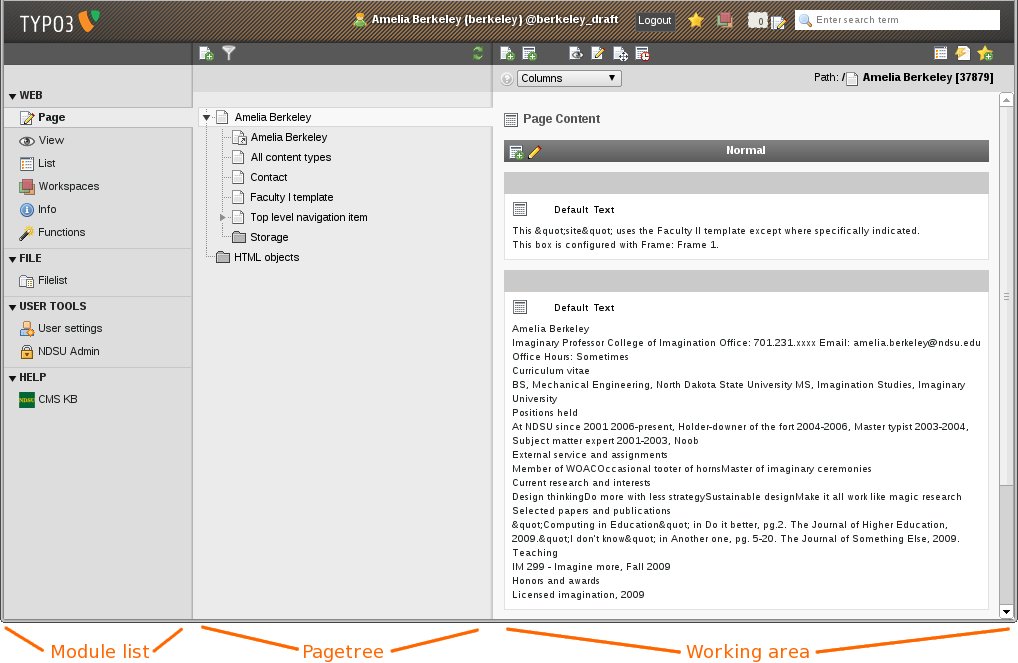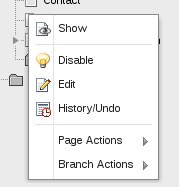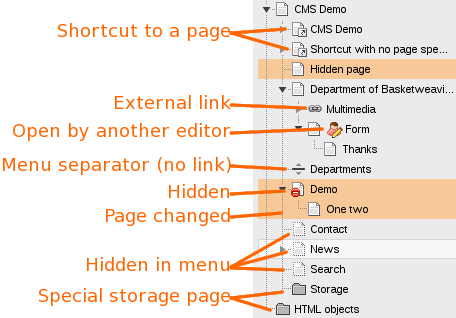ERROR: Content Element with uid "3581" and type "menu_30" has no rendering definition!
![]() This document assumes you have a CMS account, know how to log in to CMS, and have a CMS site.
This document assumes you have a CMS account, know how to log in to CMS, and have a CMS site.
Backend and frontend
CMS is divided into two areas--the frontend and the backend. The frontend includes the Web pages CMS displays to site visitors.
Only people with a CMS account are able to access the backend of CMS. The backend is for creating new pages and page content.
CMS backend
The first time you log into CMS, you should see the three parts of the CMS interface.
- Module list
- Pagetree
- Working area
These three parts are illustrated in the graphic, at right (1).
Module list
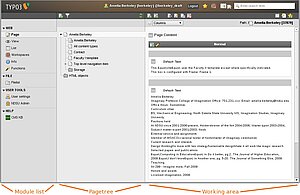
The module list gives you different views of the working area that provide the tools you need to complete tasks. For example, when you want to modify a page, use the page module. When you want to upload files, use the Filelist module.
Pagetree
The Pagetree shows all of the pages in the active workspace.
The order of pages in the Pagetree is the same as the order of navigation links will appear in the department Web pages (i.e. top-to-bottom). The hierarchy of the pages also is the same as will appear in the department Web pages, so pages will "reveal" themselves, or display in the navigation, when viewing a parent page.
This means that the following Pagetree will result in the displayed department navigation for each page that is viewed.
View department main page: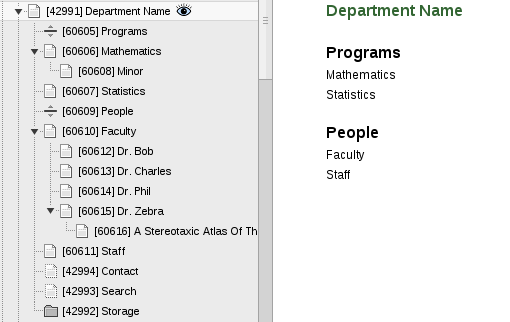
View one of the pages below the department main page ("Faculty"):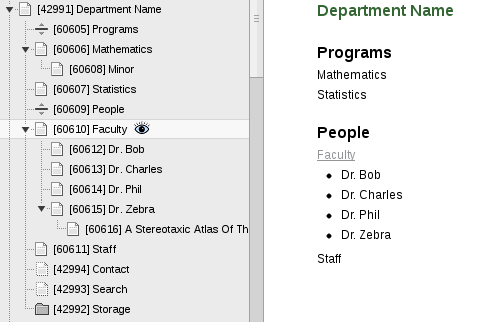
The hierarchical nature of the Pagetree means that a department page has "children," or sub-pages and that each of those pages may have their own children or sub-pages. These are illustrated below:
The department main page's child pages: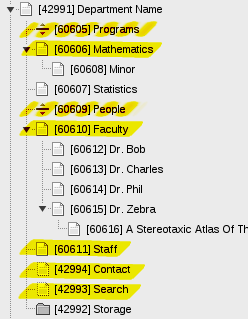
The Faculty page's child pages: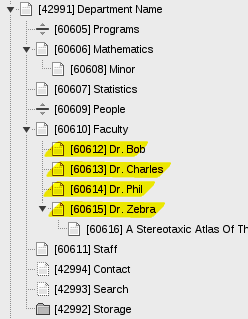
Collapse and expand the module list and pagetree frames
Titles and icons
Clicking on the icons vs the titles in the pagetree have two different functions
- Clicking on a page title "activates" the current page in the working area
- Clicking on a page icon brings up the context menu for executing various commands within CMS
Working area
After selecting a module and page to work with, the working area displays all of the controls available to you. In the case of the page module, buttons to facilitate page editing and creation will be displayed. The working area is where you will edit page properties and enter page content.
Pages versus page content
A page in CMS is a container for page content. A page without any content will be blank. This is no surprise.
Similarly, content with no page will not be displayed. It exists somewhere in the oblivion but has no place to be displayed.
Both a page and page content(s) are necessary to get what you might think of as a "finished Web page."
Context Menu
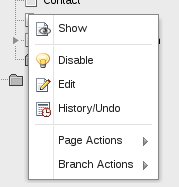
In the CMS Pagetree, a context menu (sometimes called a right-click menu) provides quick access to common tasks like viewing a page, editing page content, or changing page visibility.
Open the context menu by right-clicking a page in the Pagetree.
Page types
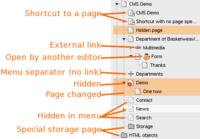
The CMS pagetree shows you information about each page using special icons.
![]() standard page - any page that should be visible in the navigation menu and available to visitors to view page contents.
standard page - any page that should be visible in the navigation menu and available to visitors to view page contents.![]() shortcut page - a page that "redirects" visitors to another page in your site.
shortcut page - a page that "redirects" visitors to another page in your site.
Use a shortcut page when you need a link to appear in the site navigation in two places, but do so sparingly because you will have to keep track of all these "redirects!"![]() external link page - a page that "redirects" visitors to a page in another site.
external link page - a page that "redirects" visitors to a page in another site.
Use an external link page only when you need a link in the site navigation that goes to another site. If you just want a link in the page body, you can use the rich text editor to insert the link.![]() hidden in menu - a page that is not in the site navigation menu, but if visitors know the Web address to the page (for example, if you send it to them by email or there is a link embedded in the page content area) they can still view the page contents.
hidden in menu - a page that is not in the site navigation menu, but if visitors know the Web address to the page (for example, if you send it to them by email or there is a link embedded in the page content area) they can still view the page contents.![]() hidden page - a page that is not visible to site visitors at all, even if they know the Web address.
hidden page - a page that is not visible to site visitors at all, even if they know the Web address.![]() spacer page (visual menu separator) - a page that contains no contents and is not a clickable link in the site navigation. It just displays a menu "heading"
spacer page (visual menu separator) - a page that contains no contents and is not a clickable link in the site navigation. It just displays a menu "heading"![]() sysfolder - a page that looks like a folder and holds content elements only. It can not display as a regular page. You do not have access to create this kind of page.
sysfolder - a page that looks like a folder and holds content elements only. It can not display as a regular page. You do not have access to create this kind of page.
The Pagetree example shown includes several of these page types.
Another way to find this information is via the Info module, which shows information about the page including the page type.
Learn more about special pages.
Search tool
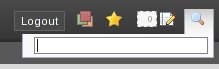
Within the CMS backend, you can search for keywords using the ![]() search tool at the top right corner of the screen. Results will be returned for all records in your site--content, content header, page title, and hidden elements--that contain the keyword specified.
search tool at the top right corner of the screen. Results will be returned for all records in your site--content, content header, page title, and hidden elements--that contain the keyword specified.
This means that if you manage several pages but don't know where the page you seek is located in the Pagetree, the search feature will enable you to jump straight to that page.