This is a summary of points to consider as you add a new top-level page in CMS, and to review during the go-live process.
Note: If the new page is to be located at https://www.ndsu.edu/yourdept, the address to enter in your browser address bar for all previews mentioned below will be https://workspaces.ndsu.edu/yourdept. If you update the yourdept URL segment field, below, all of the preview links in this page will automatically reflect the correct yourdept page address.
NDSU CMS new department page go-live checklist
Critical priority
- Publish pages/content
- Confirm content was published
- Click the Workspaces module
- Visually confirm no draft versions are listed for contents you want to be available to visitors
- Publish any unpublished draft versions you want page visitors to be able to see
Essential priority
Before proceeding with these checks, Log out of CMS (so you see what the visitors will see rather than what backend authors see).
- Verify the department main page has content. Visit workspaces.ndsu.edu/yourdept to see if the page contents display as expected. If this page is blank, you should publish contents so visitors don't see a blank page
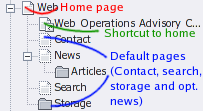 Verify footer contents contain department contact information, per University Relations guidelines - how to update footer contents
Verify footer contents contain department contact information, per University Relations guidelines - how to update footer contents- Verify the contact page exists and has been updated with relevant content. Confirm by visiting workspaces.ndsu.edu/yourdept/contact . If this page doesn't exist, create it again at this URL (hide it in menu if you don't want the navigation menu item present). If you created a different page to be the "contact" page, update its URL segment to be "contact" and move it to be an immediate descendent of the department's main page, if necessary
- Verify spelling and grammar errors have been removed
- If the department's page URL is changing: verify there are no links to the old website–these will no longer work after go-live.
If the department is changing from one main page to another within CMS: verify there are no links to the old department pages, as these won't work after go-live.
Click all links in the new workspace to confirm old pages do not appear
Recommended priority
- Verify headings have been used only as page/document headings, not for "making text green" or "making text big"—see accessibility of headings
- Verify content has been organized to fit the needs of visitors and uses their vocabulary, not the needs and vocabulary of the organization and page authors
- Verify that no blank pages are present (these are pages without any content). Blank pages confuse visitors. "This page is under construction" type messages are often annoying to visitors (hide the page instead, unless it's a page visitors reasonably expect to be present and then only if you're actively working on the page and the contents will be available soon)
- Verify the department main page does not contain "Welcome to our site..." Instead, it contains important, relevant content that you will keep up-to-date
- View pages with different Web browser widths. It's possible that pasted-in text was designed with line-breaks that "look right" in your default browser size, but if the window is re-sized larger/smaller, the text no longer flows as expected. Images might also take on a different character in larger/smaller browser windows
- View pages with different text sizes (use the text size buttons
 )
) - Shorten page titles, removing unnecessary text–but not so short that it stops making sense to the visitor
- Provide "Speaking URL segments" to keep URLs usable—how to shorten URLs
Above and beyond
If you want to go above and beyond, consider using other online resources to improve the contents, for example


