Welcome to CMS. This guide serves as an introduction to your responsibilities and abilities as a new workspace manager. It is not comprehensive of either your responsibilities or abilities in the CMS system.
If you are not a manager, but you are the primary content provider for a site, this guide may also apply to you in part.
As you read the documentation from the online knowledge base, keep in mind that CMS is used by many people for many different purposes. The documentation may be too generic for your case or may describe something that doesn't apply to your site/template. We are in an ongoing process to provide more documentation that is more specific and more explicit about the target audience.
Mimimum commitment
The bare minimum amount of effort you must put into the pages in the new workspace is to
- Populate the main page with content
- Populate the contact page with content
- optionally uncheck the "hide in menu" page property if you want the page to appear in the navigation menu
- Populate the footer with content
- Add other pages and contents to support the purpose/plan of the department
- Add a publisher
- Publish the pages and contents
- Go live
- Maintain the page contents to be up-to-date and correct
The time to complete these tasks varies, but if there aren't many pages and if you are a fast learner and can follow documentation in the knowledge base, you may be able to complete these tasks in only a few hours.
On the upper end, if there are many pages/contents, you may spend a significant amount of time making a plan for the department and creating contents to satisfy that plan.
Plan for additional time commitment if you will attend in-person CMS training .
Your CMS experience will be improved if you take the time to create a content plan before beginning to create content in CMS. It will reduce your CMS frustrations and shorten the time-to-go-live if you plan first and execute second!
Default/required pages
When a new workspace is created, it contains the basic pages required for a department page in CMS.
Departments and organizations with top-level directories (URLs like www.ndsu.edu/yourorg instead of like www.ndsu.edu/faculty/yourid) must maintain a few critical pages. You should review the list of default pages and be familiar with what you should/not do on these default pages.
Even if you take over ownership of department pages that have already been populated with content, you should familiarize yourself with the default pages and avoid deleting or incorrectly modifying them.
Add other users (authors/publishers)
For department/organization workspaces only:
Add a publisher for your workspace. Since you are limited to 10 publishers per workspace, you were not automatically granted publisher permissions. If you will be the a content publisher, you should grant yourself publisher access using the NDSU Admin module.
If you don't plan to be the primary content author, or if you just want to add other authors to the group, you should add other CMS members to your group using the NDSU Admin module.
As a workspace manager, you are responsible to add/remove other members from your group. If you do not yet know how to manage permissions, you should review the documentation now.
Workspace settings
You can view the workspace settings in the NDSU Admin > Workspace setup screen.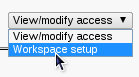
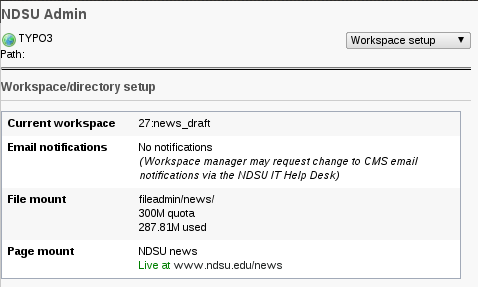 Workspace notification settings can be updated by a manager using the NDSU Admin module.
Workspace notification settings can be updated by a manager using the NDSU Admin module.
Other information (File mount/quota, Page mount/status) are provided for your reference only.
- File quota size and current usage (note that CMS pages in the Pagetree do not count toward the amount of file quota used. Only files uploaded in the Filelist module count toward the amount of file quota used)
- Go-live/status of pages in the workspace
- More about the NDSU Admin module
Training
If you want to attend CMS training, see the training schedule or contact the training group to schedule a training session.
Regretfully there is no e-training option available (as of October 2011). If you prefer a self-paced, online learning style you can browse the CMS knowledge base until an e-training option is available.
Where is all the content from your old website?
If you request a new workspace in CMS with the intent to replace an existing website on another server, like Webdev or Pubweb, you are responsible to "move" the information to CMS.
NDSU IT does not offer a content moving service.
If the "old" website contains updated information, you should be able to copy-and-paste most page content directly into the rich text editor. If the information needs an update/refresh, this transition period is an excellent opportunity to move and update simultaneously.
What is your new page's URL?
New department pages are not available under www.ndsu.edu until go-live. But what will the URL be?
Once your department page goes live, it will be available at the Web address you requested on the workspace request form, for example www.ndsu.edu/yourorg. The Web address (link) will not work until after go-live and the page is published.
If you want to send a link to someone else in your organization so they may preview the page before your it goes live, you can still create a preview link to send to them. The preview link works only for 48 hours so don't publish it in any brochures or on any "old" web pages!
Faculty pages are available as soon as they are created, at www.ndsu.edu/faculty/facultyID.


