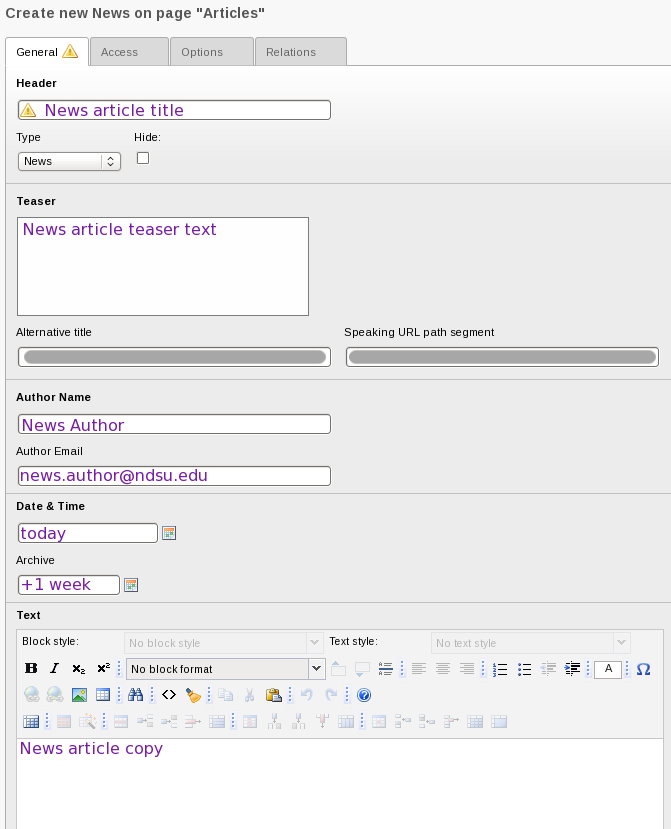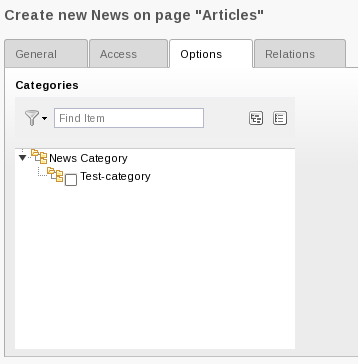This article describes the meaning of all fields available in the news system. Learn the basics instead.
Author the news article
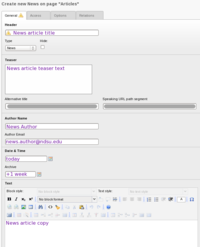
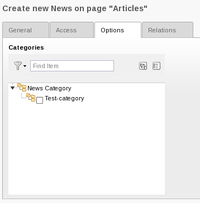
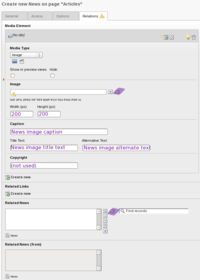
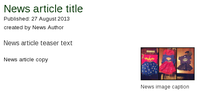
To preview most options described below, see an example article for comparison.
General tab
- All news articles require a Header
- (optional) Check the Hide: checkbox to make the article unavailable to visitors when published
- Type
- News (default)
- Internal page - link to an internal page that will appear as a link in news lists and RSS feed. Learn more below
- External page - link to an external page (outside your workspace) that will appear as a link in news lists and RSS feed. Learn more below
- (optional) Teaser
If provided, this will be used as "teaser text" in list/latest views of the articles and will appear in styled text at the top of the article detail view - (not used)Alternative title
- (not used)Speaking URL path segment
- (optional) Author Name, Author Email - if used in the site template, these fields are displayed in the article detail view as the author's name linking to the email address provided
- Date & Time - by default, set to the date/time the record was first created. Set this to the datetime the article should display as the Published date, if different than "now." Can be back-dated if the article was copied from a legacy system, or future-dated if you are preparing an article that won't be published right away
- (optional) Archive
The date the article will be removed/hidden from the list view and be available only to visitors who click through the archive menus. The article will not be removed from the RSS feed and the detail view is still available to those who click through the archive menus or who have bookmarked the URL. If the article should be completely unavailable to all visitors at a future date, use the Expiration Date: field instead, or to hide now use the Hide: field - Text (not applicable to External/Internal URL type)
News article copy. Enter rich text (including images, links, etc.) the same as for regular content elements.
Access tab
- (optional) If the article should not be visible on the site immediately when published, or should be hidden from the site after some date, provide Publish Date: and/or Expiration Date: dates, respectively.
If an Expiration date is provided, the article will not be available at all, even in the news archive after the entered date
Options tab
- Select one or more categories where the article should be posted (you must create categories first)
Relations tab
- (optional) Media Element
Enables insertion of images, if not with the RTE.
Any images, if added here, may be displayed in the list and/or article detail views and appearance (if any) varies by site. The caption, if provided, will display near the image. The appearance varies by site- Click Create new
- Click the [No title] header
- Select an Image using the Browse for files button
- (optional) set a Width and/or Height for the image, which is subject to the system maximums for height and width
- (optional) provide an image Caption, which will appear near the image, Title text, which will appear when visitors hover the mouse cursor over the image link, and image Alternative text if the image contains any information that would be missing for visitors who cannot see the image
- (unused) - Copyright
- Related Links
Are added to the end of the article detail view in a "Links" list section - Related news
Are added to the end of the article detail view in a "Related News" list section for the visitor to explore related news storires - Related Files
Currently broken
Are added to the end of the article detail view in a Link section
News article types
External page
Instead of providing body copy for the news article, this news type enables you to insert a link to a news article written by someone else, for example aFargo Forum or NDSU It's Happening at State news article.
This article usually appears the same as any other news article in the news list, except clicking the news article will direct the visitor to the link provided in the External URL field.
When inserting an article of this type, remember that visitors may not have accounts/privileges to retrieve the article so you should preview the article from another computer where you have never visited that news site, or log out from the news site and test the link used in the External URL field to verify it still works. Also remember that some news sources do not provide their articles for an indefinite period of time (for free).
However, this may still be the best way to include someone else's news in your site's news list, because copying/republishing it might not be allowed.
Internal page
Like an External URL type, this type of news article enables you to select a page to display when the visitor clicks the article headline link. The only difference from the External URL type is that the target page is within your workspace instead of on another site.
This news type is useful when you have created a page describing an event but don't want to create a separate news article for the event to appear in your department news feed.
News
This is the most common selection for authoring news articles. This article type enables you to contribute the body copy of the article and is the primary topic of this document.
Categories
You can optionally post a news article "in a category." To do so, you must first create the category.
- Right-click the Articles folder in the Pagetree
- Choose New record
- Enter the category Title, being careful to keep the category title as short as possible while still being descriptive
- Optionally create a category hierarchy by selecting a Parent Category
- On the Options tab,
- Optionally select a category Image (currently unused)
- Optionally create a category Description (currently unused)