Getting Started With Early Entry
Welcome to the North Dakota State University Early-Entry Program. We are so glad to see you are taking advantage of this opportunity to earn college credit while still in high school. This page will provide all the information you need to get started as an early-entry student.
Early-Entry Students:
Be sure to start checking the NDSU email address assigned to you as soon as you have set up your services as that is the university's official means of communication.
We want to ensure your success in these classes so be sure to ask if you have any questions or need assistance, that is why we are here. Directions for setting up your email, campus services, course registration, and more are provided on this page.
Online Orientation
An online orientation session is now available for new NDSU early-entry students. This orientation session offers:
- tips for success,
- how to get started,
- important dates and deadlines,
- how to order textbooks and materials, and
- how to find support services available to you.
Office of Teaching and Learning representatives cover all the important information you need to know as an early-entry student. Watch this video if you are currently an early-entry student or are considering becoming an early-entry student.
Set Up Your Services
When setting up your NDSU services it is best to follow the set-up instructions in the order we have listed them below because each step sets you up for the next step. Be sure to follow these set-up and access instructions before the semester begins so that your course will run as smooth as possible. We have provided video tutorials and step-by-step instructions to make this process as clear as possible.
Setting up Your Student Services Checklist -  PDF | MP3 >>
PDF | MP3 >>
Find My Student ID/Emplid
You will need to know your Student ID otherwise known as an EMPLID to set up your services at NDSU as well as to request transcripts. You may have received your Student ID number in a letter from the NDSU Office of Admission after you completed your admission application. Do not share your Student ID with anyone as this is your unique identifier for all your campus records.
To find your EMPLID or Student ID follow these 7 steps.
- Go to Campus Connection or use the button below these steps.
- Select “Campus Connection Guest Page” on the right side.
- Select the “Help Center” tile.
- Select “Find my EMPLID” from the left menu.
- Fill in requested information.
- EMPLID/Student ID result is listed.
- If these steps do not work, please contact the NDUS Help Desk at 1-(866) 457-6387 or you may contact the NDSU IT Help Desk at 701-231-8685.
Claim Your NDUS Account
Set up or claim these account types through NDUS (North Dakota University System).
- Computer Labs,
- Library Services, and
- Wireless Network On Campus.
Steps To Claim Your NDUS Account
You will need your Student ID/EMPLID. Start this part of the video at 0:48 seconds.
- Go to https://claim.ndus.edu
- Click Claim an NDUS Account.
- Enter your Student ID / EMPLID and 8-digit birthdate (MM/DD/YYYY) in the fields provided and click Continue.
- Check I Agree then click Continue to proceed.
- A confirmation message displays indicating that your account has been activated. Click the Continue button again to proceed.
- Next, you will be prompted to input a new password. (Make note of your Login ID at the top of this page, you will use this regularly but in most cases it will be referred to as User ID.)
- After the new password has been accepted, click Change Password
- A dialog box indicating that you have successfully changed your password appears. Click the Continue button to proceed to the next steps.
- You can now use the Setup Google Authentication or Setup Alternate E-mail options, or both, to set up password recovery options in case you forget your password.
- After you have set up your password recovery options, you are done with the NDUS account claim process and you can log out.
Claim Your NDSU Accounts
Set up or claim these account types at NDSU (North Dakota State University).
- Email,
- Blackboard, and
- Campus Connection.
Steps to Claim Your NDSU Accounts
You will need your Student ID/EMPLID and Login ID/User ID you made note of in the previous section. Start this part of the video at 2:04 minutes.
- Go to www.ndsu.edu/enroll
- Click Set up your NDSU account, and then enter the following information:
- Last Name
- Student ID / EMPLID (7-digit ID number)
- Birth Month (MM)
- Birth Day (DD)
- Birth Year (YYYY)
- Click I agree to agree to follow university and N.D. University System policies and procedures regarding use of information technology services and electronic resources
- Follow the prompts to set up Multi-Factor Authentication for the first time. For step-by-step instructions, visit https://guide.duo.com/enrollment. (Use your phone number NOT your parents phone number as you will use this feature a lot.)
- Set and confirm a passphrase
- Add an email recovery option, and then retrieve the code from your email account to validate it
- Optional: Add a phone (SMS) recovery option, and then retrieve the code from your phone to validate it
- Click Logout in the top right corner when finished
Login To NDSU Email
Your NDSU email address is an official communication channel used by instructors, colleges, departments and administrative offices to send you important messages. Your email account includes a calendar for both individuals and resources. You will need your NDUS Login ID/User ID and password.
Steps to Login to Your NDSU Email and Calendar
- Go to the Microsoft Office 365 login page
- Enter your NDUS email username or Login ID/User ID (typically FirstName.LastName@ndus.edu) You will see a message that says "taking you to your organization's sign in page."
- Enter your Login ID/User ID
- Enter the password associated with your N.D. University System ID
- Click Sign In
- You will then be asked to approve a Multi-Factor Authentication prompt
- An Outlook Web App page should now load, choose your language and Time Zone and click OK to finish
- You should now see your Inbox
Set Up Email Forwarding
This email forwarding process is optional; however, if you do not do this step you are still responsible for checking your NDSU email for any communication about your course. You will need your NDUS Login ID/User ID and password.
Steps to Forward Your NDSU Email
- Go to the Microsoft Office 365 login page
- Log in using your Login ID/User ID or firstname.lastname@ndus.edu address and password
- Select Outlook account
- Click on the gear icon in the top right corner of the page and click View all Outlook settings
- Select Mail in the left menu, click Forwarding
- In the Forwarding section of the page, Enable forwarding
- Enter the email address to which you would like your messages forwarded
- Check the box to ensure you keep a copy of forwarded messages
- Click Save to finish
Note: These instructions are only for NDSU students. Anyone serving in a teaching role (faculty, instructors, lecturers, GAs, TAs, etc.) may not forward their email as this is a violation of FERPA laws. See NDSU policy number 158.1.
Login to Blackboard
Blackboard is the learning management system that all early-entry and dual-credit instructors will use to post assignments, quizzes, and other course-related information. There are additional login steps shown in the video; however the steps below are shortened because a direct link to the Blackboard login page is provided here. You will need your NDUS Login ID/User ID and password.
Steps To Login To NDSU’s Blackboard Learning Management System
- Click the button below or go to https://blackboard.ndus.edu/.
- Click My Bb Log In
- Fill in your Login ID/User ID & Password (created in the steps above)
- Click the Log In button.
Login to Campus Connection
Early-entry students will use the Campus Connection system to register for all of your classes; however, the early-entry advisor may also choose to register you for the classes you select. Campus Connection is also used to view your unofficial transcript or to fill out a withdraw from classes form (instructions for those are listed in another section on this page). You will need your NDUS Login ID/User ID and password.
Steps to Login to Campus Connection
- Go to the NDUS Campus Connection login page
- Fill in your Login ID/User ID & Password (created in the steps above)
- Click the Log In button
- Once logged in you will need to follow the specific instructions on this page for what you are looking to do. (e.g., view transcripts, withdraw from classes)
Register for Classes
How To Register For Classes
We recommend you register for classes as soon as the open registration window is available. The open registration window, also known as an appointment time, is a time when all students regardless of their academic status (freshman, sophomore, etc.) are able to register. Follow these 14 steps to register.
Steps to Register For Classes
- Login to Campus Connection
- Click on the "Tasks and Communication" card and take care of any holds. You will need to sign the Financial Obligation Agreement each semester
- Click on the "Manage Classes" card
- In the left panel, click "Schedule Planner", then "Open Schedule Planner"
- Login with your NDUS email username or Login ID/User ID
- Select North Dakota State University, then click "Continue"
- Select the semester you are registering for, then click "Save and Continue"
- Look for Course Status, then click "Change," & select "Open Classes Only"
- Click "+ Add Courses"
- Use the tabs to search "By Subject," "By Class Number," "By Instructor," or "By General Education"
- When you have selected your class(es), click "Done"
- Under courses click "Select All," then select "Generate Schedules"
- Check the generated schedule for your class(es), then select "Send to Shopping Cart"
- Click "Register"
Order Course Materials
NDSU Bookstore
Books may be offered in print or digital formats as well as in what is called the Inclusive Access format. More information on Inclusive Access is below. You may also be required to purchase other supplies for your course. For efficiency, you can order all your supplies through the NDSU Bookstore, but to ensure you get the best price for your books they also offer a price comparison tool that provides prices from the top textbook sellers.
Steps to Order Course Materials
- Go to the NDSU Bookstore portal
- Fill in your Login ID/User ID & Password
- Click the Login button
- Select "My Curriculum"
- Select the current term
- Click "Begin Shopping"
- Compare prices of new, used, digital, and from other booksellers
- If you notice Inclusive Access books, know that those materials are automatically charged to your student account.
- Place your order.
What is Inclusive Access?
This video explains what inclusive access is and how to access your materials. Inclusive access materials are where you may find any of the following: reading material, assignments, quizzes, and tests for your course. Inclusive access materials are automatically charged to your student account for classes you are registered for. You will be sent an access code for your inclusive access materials. If you intend to drop or switch classes, DO NOT use the code. As long as you have not accessed the materials, you can opt-out or receive a refund.
We are working on another video that will offer the steps to opt out of your inclusive access textbooks, if you should choose to do that. Though we strongly suggest that you discuss this with your instructor to determine if you will miss any assignments or tests by opting out.
NDSU Library
Some course materials may be available to you through the NDSU Library or the Interlibrary Loan system through your local public library. To check out materials at the NDSU Library you will need your Student ID number.
FERPA Release
The 1974 Family Educational Rights and Privacy Act known as FERPA is a federal law (20 U.S.C. 1232g) that protects the privacy of a student’s educational record. FERPA applies to all educational institutions receiving funds from the United States Department of Education, from kindergarten through university level. Under FERPA, the Office of Teaching and Learning may not share student course information or grades with anyone other than the student unless the student provides written consent to do so. Exceptions to FERPA include a health or safety emergency or an educational need to know in order to fulfill one's professional responsibilities. View more information on FERPA and student rights >>
Early-entry and dual-credit students have the option to fill out a FERPA release form to allow any individual they choose, such as a parent or guardian, to access their education records. Instructions on how to find and fill out the FERPA release are below.
Steps To Access and Fill Out A FERPA Release Form
- Log into Campus Connection
- Click on the eForms tile to access the FERPA Release Form.
- Click on FERPA Release Form on the left side of the page.
- Students should monitor their NDSU email for any communication about the completion of the form.
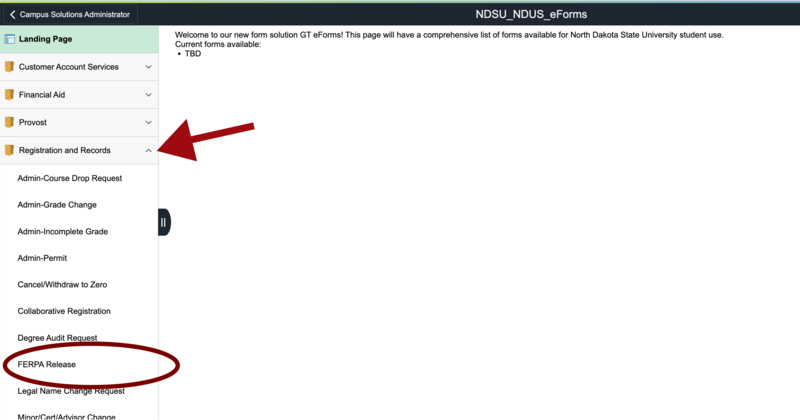
Financial Obligation Form
Each semester you plan to take early-entry classes, you will need to fill out the  Financial Obligation Agreement (FOA) in Campus Connection. Fill out this form as early as possible to avoid having a hold placed on your records. Follow these steps to complete the FOA form.
Financial Obligation Agreement (FOA) in Campus Connection. Fill out this form as early as possible to avoid having a hold placed on your records. Follow these steps to complete the FOA form.
- Log into Campus Connection.
- Click the "Financial Account" tile.
- Click "Sign Fin Obligation Agreement" on the left hand side of the screen.
- Enter the Institution as North Dakota State University, find the Term the Agreement is for, and click "Submit."
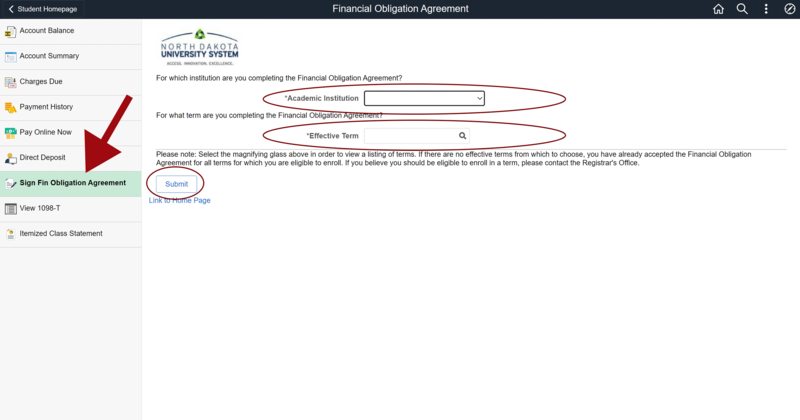
Check & Pay Tuition
You will want to check the status of your scholarships, account balance, and pay your tuition. You can do all of these things in the same area of Campus Connection.
Follow these steps to get to the financial section of Campus Connection, then scroll down to the next sections and follow those steps to complete each task.
- Log into Campus Connection.
- Click the "Financial Account" tile.
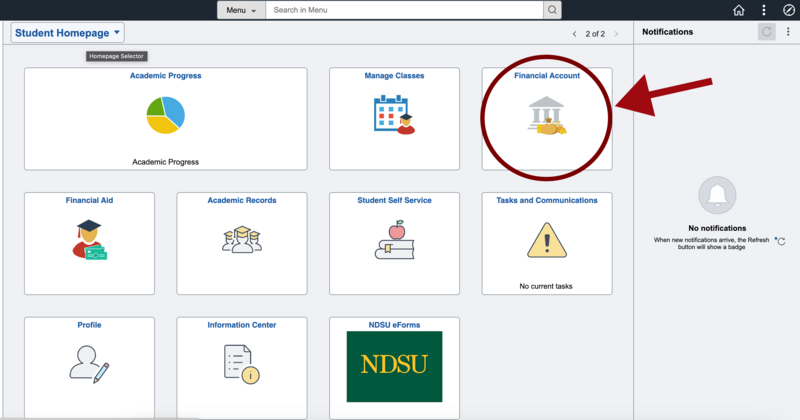
Check Your Tuition Balance
Tuition for all NDSU classes is due in the second week of each semester. Remember to pay your tuition in a timely manner so you do not end up with late fees. Why pay more for your tuition than you need to? To view your account balance follow these steps.
- Select the "Account Balance" menu item from the left side.
- View or print your account statement.
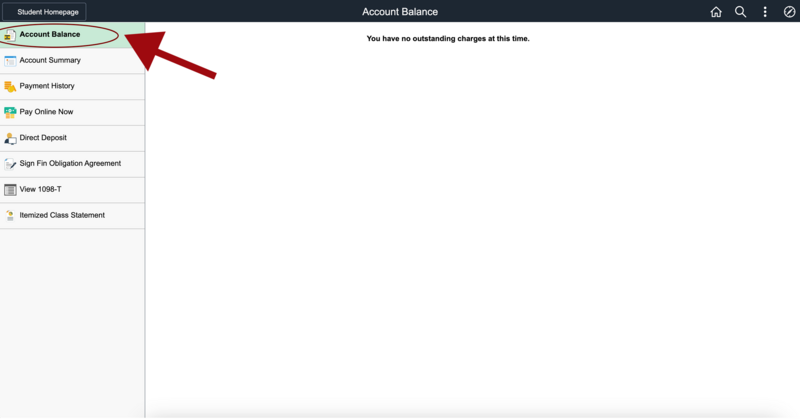
Check If Scholarships Are Applied
If you applied for the NDSU Early-Entry Scholarship or have other scholarships that apply to early-entry classes, you will want to ensure those payments have been applied to your student account before you pay your tuition bill.
Follow these steps to check if scholarships have been applied to your account.
- Select "Account Summary" menu item from the left side.
- Scroll to the "Payments & Credits" section to view scholarship payments applied to your account.
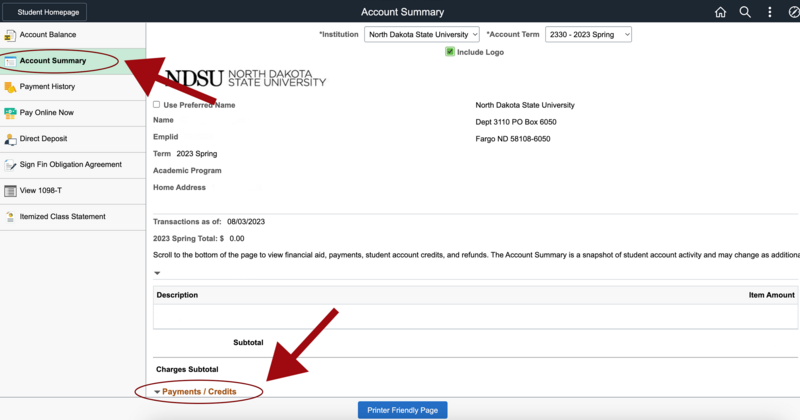
Pay Tuition
The most convenient way to pay your tuition for many people is to pay online with an eCheck. You may also pay online with a credit or debit card; however there will be a processing fee applied to your charge. There are alternative ways to pay your tuition, like mailing a check, dropping off payment, monthly payments, and 529 account payments, learn other ways to pay your tuition on the NDSU OneStop webpage.
Follow these steps to pay your tuition online.
- Select the "Pay Online Now" menu option.
- Select the ">" in the box, to take you to the payment center.
- Select the yellow, "Pay North Dakota State University" button.
- Fill in payment amount and payment method.
- Select "Continue" and follow the rest of the instructions.
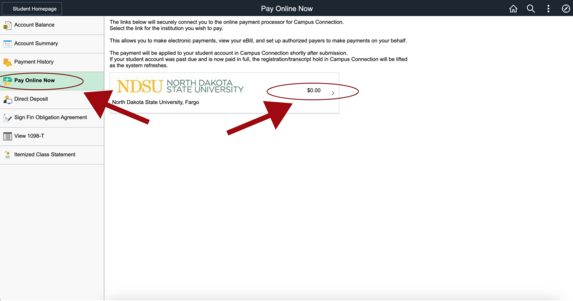
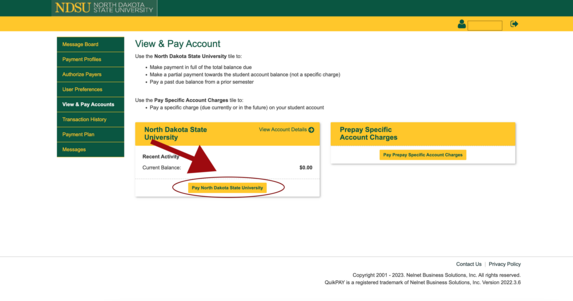
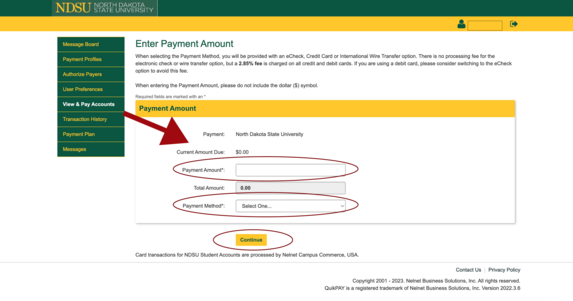
Campus Resources
There are many resources on campus aimed at helping students be successful in their college courses. Resources available to all early-entry students regardless of their location will be listed here. Resources will be added as they are identified.
ACE Tutoring
The NDSU Academic Collegiate Enhancement (ACE) Tutoring program offers online tutoring sessions using online ACE tutors as well as Smartthinking Online 24/7, a 24-hours, 7 days a week national tutoring service in a variety of topics.
Center for Writers
One-on-one writing assistance, online information, and resources.
Center for Accessibility and Disability Resources
Students with documented physical, psychological or learning disabilities may open a file with Center for Accessibility and Disability Resources. Accommodation requests may be made to access education opportunities and fully participate in the university setting. Center for Accessibility and Disability Resources staff members determine eligibility, identify reasonable accommodations, facilitate the process and provide referrals for additional support services. Early contact with the Center for Accessibility and Disability Resources ensures accommodations are in place when the student begins classes.
Center for Accessibility and Disability Resources Website >>
Information Technology Help Desk
Assistance with issues related to Blackboard, cyber security, email, internet and wireless, multi-factor authentication, printing, storage, and general account maintenance.
Library
Both the NDSU Library and your local public library are good sources for research and finding various resources for your courses. The NDSU Library offers online databases, journals, books, and access to several major news papers. Their research assistance guides and tutorials provides an introduction to research in many different fields of study. They also have subject librarians who are able to provide assistance with finding materials in your course subject. Make use of your libraries during your early-entry classes.
Parking
For students who choose to come to campus to pick up their course materials or for those who choose to take in-person early-entry classes, you will need to know where to park on campus. The Campus Parking office is dilligent about issuing parking tickets, which are about $25 per ticket. Financially, it is best if you ensure you have paid for parking rather than risk getting a ticket. If you are coming to campus after 4:30 p.m. you may park in any public parking lot for FREE and without being ticketed, but be mindful not to park in spaces that are reserved for individuals with disabilities (unless you have an appropriate identification tag), campus officials, or residence hall directors. Those spaces are subject to ticketing and towing.
If you plan to come to campus once or only a few times you may choose to pay for a parking spot anytime before 4:30 p.m. (even at 4:15 p.m.). Parking is available in the visitor's parking lot or in the metered spaces outside of the Memorial Union as well as other paid parking lots around campus. These are indicated in orange on the map.
If you plan to come to campus frequently, you may choose to purchase a parking pass. Parking passes are available to students through the Parking and Transportation Services Office on campus. Students may only purchase passes for student parking lots. These are indicated in yellow on the parking map.
Do not hesitate to contact us if you need assistance identifying the parking option that is right for you.
 View the Parking Map for Locations >>
View the Parking Map for Locations >>
Student Code of Conduct
Rights and responsibilities of Community: A Code of Student Conduct is a document outlining behavioral expectations for all NDSU students and describes how complaints are filed and processed. The expectations in the code are designed to help promote a safe and inclusive learning environment for every member of the NDSU community.
Students are subject to the policies in the code from the date they are admitted to the university. The code applies until graduation or until the relationship between the university and the student ends.
View the Student Code of Conduct >>
Drop and Withdraw Instructions
Early-entry drop and withdraw deadlines follow the NDSU drop deadline dates and policies.There are different deadlines for a 100% refund, 75% refund, 50% refund, no refund, and the final day to drop with a "W" on your record.
Dropping an Early-Entry or Dual-Credit Course
If you are taking more than one early-entry or dual-credit course and would like to drop one of your courses, you will need to contact the NDSU Office of Teaching & Learning. Our office will complete the process to drop you from the course. If you are only taking one dual-credit course and want to drop your only course, you will need to complete the withdraw process listed in the next section.
To drop a course email Dr. Stacy Duffield, director, with your full name, contact information, and course name.
Withdrawing From All Courses
In most cases students will only be taking one early-entry course which means, if you plan to drop your course you will need to complete NDSU's withdraw process by the deadlines established at NDSU. You will need your NDUS Login ID/User ID and password. View more details on withdrawing from a course.
Follow these steps to withdraw from your course(s).
- Log into Campus Connection using your Login ID/User ID and password.
- Click on the eForms tile to access the Cancel/Withdraw to Zero form.
- Click on Cancel/Withdraw to Zero on the left side of the page.
- Email Dr. Stacy Duffield notifying her of your intent to withdraw, full name, contact information, and course name. Dr. Duffield will then watch to ensure all steps in the process have been completed.
- Monitor your NDSU email for communication about the completion of the form.
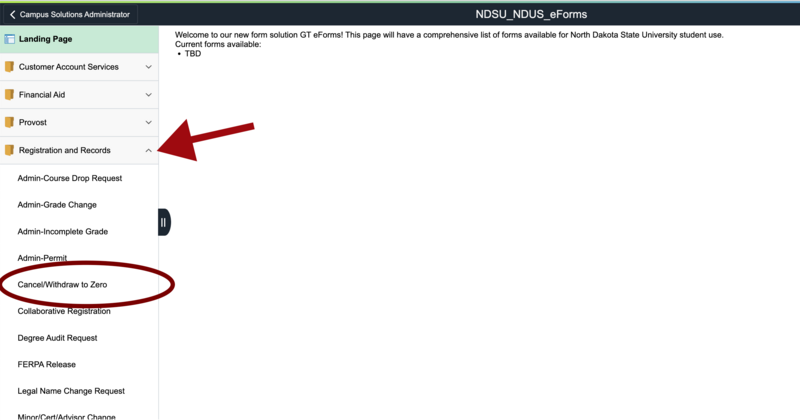
Transcript Ordering
Follow these instructions to access your unofficial and official transcripts. You will need your Student ID, NDUS Login ID/User ID, and password. When you apply to a program of study at NDSU you do not need to submit transcripts for the courses taken at NDSU.
Unofficial Transcripts
Before you begin, be sure to allow pop-up windows for the Campus Connection webpage, otherwise you will not be able to view your transcript.
How To Order An Unofficial Transcript
- Go to Campus Connection or use the button below these 8 steps.
- Enter Login ID/User ID & Password to log in.
- Click on the Academic Records tile
- Then Click on Unofficial Transcript Request.
- Select “North Dakota State University” for the Academic Institution.
- Select the type of transcript you prefer, “Unoff PDF Transfer Details” or “Unoff PDF Transfer Summary”
- Click the Submit button.
- Wait for the report results to appear and print as needed.
Official Transcripts
If you need an official copy of your transcript you should order through Parchment (secured site through the Parchment Inc.). Transcripts are $15 each.
How To Order An Official Transcript
Below are the general steps to ordering an official transcript. Follow the directions on each screen as they may have changed without notice.
- Go to Parchment website or use the Order Official Transcript button located below these 8 steps.
- Enter User ID & Password to log in OR Click on the Create Account button, fill out the form, and submit. You will be taken to step 3 automatically.
- Indicate where you want your transcript sent.
- Choose mail delivery options, processing time, and purpose for request.
- Review your shopping cart details.
- Check the I Accept box for consent to release academic records.
- Enter billing information.
- Review your order and confirm.


