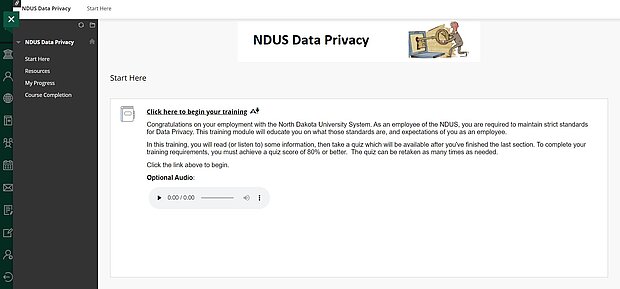Data Privacy Training Instructions
If the "Data Privacy Training" title is not initially included in the user's list of available courses in Blackboard, users may need to follow the instructions below to self-enroll in the course before taking and completing the training.
NOTE: Before you begin, please know that Chrome is the recommended browser to use. You can make sure Chrome is up to date by visiting the Blackboard Browser Checker.
How to Self-Enroll in the Course
- Log into Blackboard at https://blackboard.ndus.edu (use NDUS credentials)
- Select the "Courses" link on the left side menu
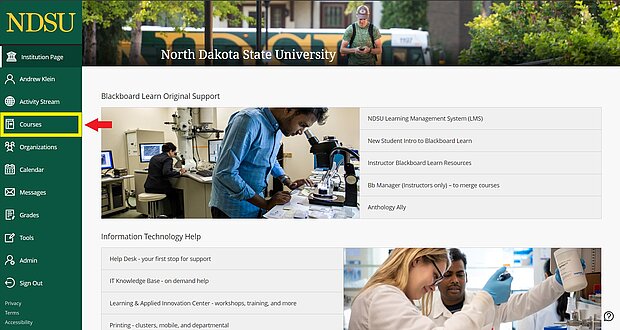
- Locate and select the "Course Catalog" link in the upper-right corner of the window
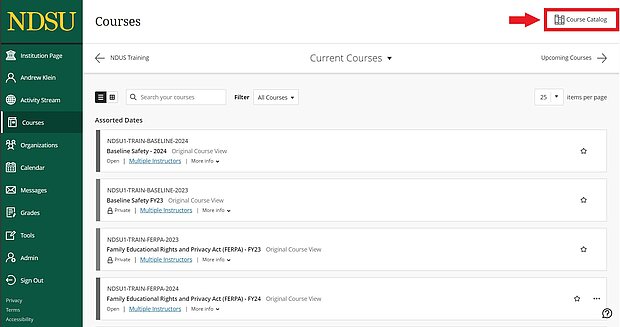
- Type “NDUS Data Privacy” into the search box and click the [Go] button
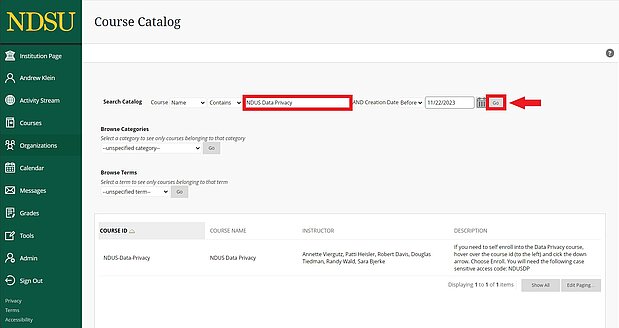
- Hover your mouse over the course name to reveal a drop-down arrow, expand the menu, and select "Enroll"
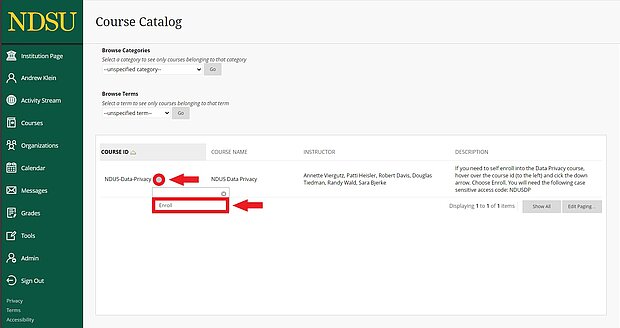
- Enter the enrollment key “NDUSDP” (this key is case-sensitive and there should be no spaces), and click the [Submit] button to finalize enrollment into the course
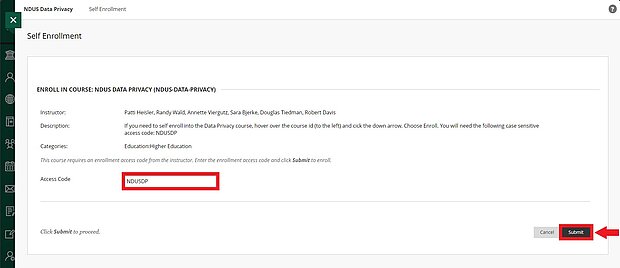
- Click the "OK" link at the bottom-right of the window to proceed to the training
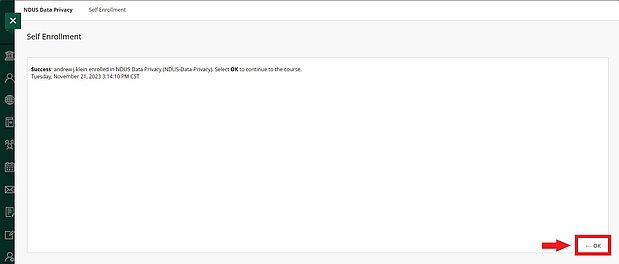
Begin the Training
If you have questions on the course itself or run into any problems, please contact the NDSU IT Service Center.